Android Espresso Testing Framework An In-Depth Guide
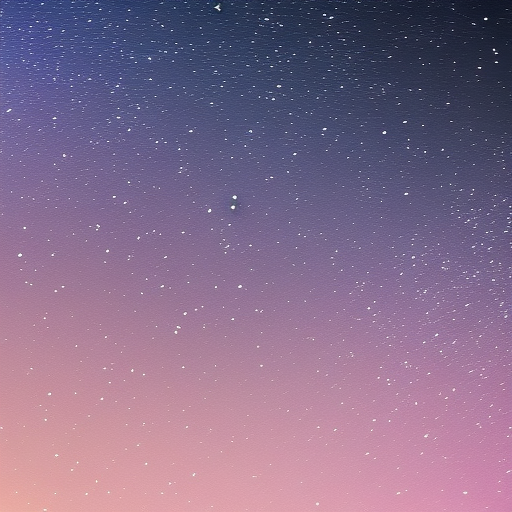
Android Espresso Testing Framework: An In-Depth Guide
Introduction
Espresso is a powerful testing framework developed by Google for Android applications. It provides a reliable and efficient way to perform UI tests on Android apps, ensuring that the app’s user interface works as expected. Espresso is part of the Android Testing Support Library and is designed to work seamlessly with Android Studio, making it an essential tool for Android developers who want to create high-quality, maintainable, and reliable applications.
In this article, we will explore the Espresso testing framework in depth, covering its core concepts, components, and best practices for writing and executing UI tests.
Table of Contents
- Espresso Testing Framework Overview
- Setting Up Espresso
- Espresso Components and Core API
- Writing Espresso Tests
- Advanced Espresso Techniques
- Conclusion
1. Espresso Testing Framework Overview
Espresso provides a powerful and flexible way to test Android applications’ user interfaces. It focuses on providing a simple API for writing UI tests and automatically synchronizes with the Android UI thread, ensuring that tests run reliably and without flakiness.
Some of the main advantages of using Espresso for UI testing include:
- Automatic synchronization: Espresso automatically synchronizes with the app’s UI thread, ensuring that tests run smoothly and without race conditions.
- Ease of use: Espresso provides a simple and easy-to-understand API for writing UI tests.
- Integration with Android Studio: Espresso is fully integrated with Android Studio, making it easy to write, run, and debug tests.
- Support for multiple devices: Espresso tests can be run on a wide range of Android devices, including emulators and physical devices.
2. Setting Up Espresso
To get started with Espresso, you need to set up your Android Studio project with the necessary dependencies. Add the following dependencies to your app’s build.gradle file:
androidTestImplementation 'androidx.test.espresso:espresso-core:3.4.0'
androidTestImplementation 'androidx.test:runner:1.4.0'
androidTestImplementation 'androidx.test:rules:1.4.0'Don’t forget to sync your project with the Gradle files.
3. Espresso Components and Core API
Espresso consists of three main components:
- ViewMatchers: These are used to find views in the app’s view hierarchy. They are based on Hamcrest matchers and provide a variety of built-in matchers for common use cases.
- ViewActions: These are used to interact with the found views, such as clicking or typing text.
- ViewAssertions: These are used to check the state of the views and make assertions about their properties.
The core Espresso API is based on the following static methods:
onView(ViewMatcher): This method is used to find a view in the app’s view hierarchy that matches the given ViewMatcher. It returns aViewInteractionobject.perform(ViewAction): This method is used to perform an action on the found view, such as clicking or typing text.check(ViewAssertion): This method is used to check the state of the view and make assertions about its properties.
Here’s an example of a simple Espresso test:
@Test
public void buttonClickTest() {
// Find the button with the text "Click me!" and perform a click action
onView(withText("Click me!")).perform(click());
// Check if the text "Button clicked!" is displayed in the TextView with the ID "result_text"
onView(withId(R.id.result_text)).check(matches(withText("Button clicked!")));
}4. Writing Espresso Tests
When writing Espresso tests, you should follow these best practices:
- Keep tests focused and granular: Each test should verify a single functionality or behavior of your app. This makes it easier to understand the test’s purpose and fix issues when a test fails.
- Use descriptive test names: Test names should clearly describe the behavior they are testing. This makes it easier to understand the test’s purpose and maintain the test suite.
- Organize tests by functionality: Group tests that verify related functionality together. This makes it easier to maintain and navigate the test suite.
- Use the
@Beforeand@Afterannotations: Use these annotations to set up and clean up resources before and after each test. This ensures that tests run in isolation and do not interfere with each other.
5. Advanced Espresso Techniques
Espresso also provides advanced techniques for more complex testing scenarios. Some of these techniques include:
-
Data-driven testing: Use Espresso’s
@RunWith(Parameterized.class)and@Parametersannotations to create data-driven tests. This allows you to run the same test with different input values, making it easier to test a wide range of scenarios. -
Idling resources: Use Espresso’s IdlingResource interface to handle asynchronous operations in your tests. This allows Espresso to wait for long-running operations to complete before executing the next action or assertion, ensuring that tests run reliably.
-
Custom matchers, actions, and assertions: Create custom ViewMatchers, ViewActions, and ViewAssertions to extend Espresso’s functionality and handle specific use cases in your app.
-
Testing intents: Use Espresso-Intents, an extension of the Espresso framework, to test the interactions between your app’s components (e.g., starting an Activity or sending a BroadcastReceiver). This allows you to verify that your app’s components work together as expected.
Here’s an example of a custom ViewMatcher that checks if a view is visible and has a specific background color:
public static Matcher<View> withBackgroundColor(final int color) {
return new TypeSafeMatcher<View>() {
@Override
protected boolean matchesSafely(View view) {
Drawable background = view.getBackground();
if (!(background instanceof ColorDrawable)) return false;
ColorDrawable colorDrawable = (ColorDrawable) background;
return colorDrawable.getColor() == color && view.getVisibility() == View.VISIBLE;
}
@Override
public void describeTo(Description description) {
description.appendText("with background color: " + color);
}
};
}To use this custom ViewMatcher in a test, you can simply call it like any other built-in matcher:
@Test
public void customMatcherTest() {
onView(withId(R.id.view_with_color)).check(matches(withBackgroundColor(Color.RED)));
}6. Conclusion
The Android Espresso testing framework is a powerful and flexible tool for testing your app’s user interface. By following best practices and leveraging advanced techniques, you can create a robust and maintainable test suite that ensures your app’s UI works as expected.
By incorporating Espresso into your development process, you can catch potential issues early, reduce the risk of regressions, and ultimately deliver a higher-quality app to your users.