Android Firebase Realtime Database A Comprehensive Guide
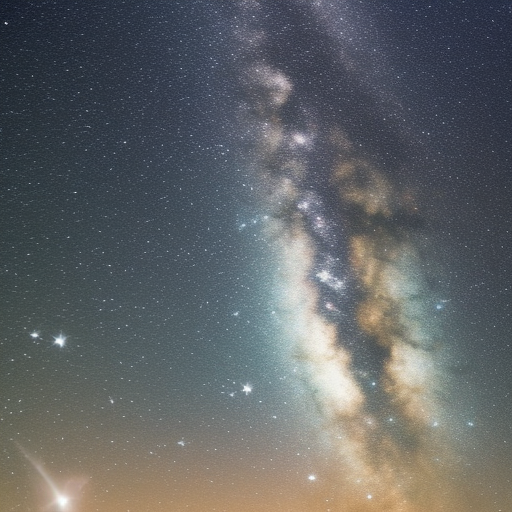
Android Firebase Realtime Database: A Comprehensive Guide
The Firebase Realtime Database is a cloud-hosted NoSQL database that enables real-time data syncing and storage for Android, iOS, and Web applications. Developed by Google, it offers an efficient way to store and sync data across multiple clients, ensuring a seamless user experience. In this article, we will delve into the Firebase Realtime Database’s features, setup, and usage in an Android application.
Features of Firebase Realtime Database
-
Real-time synchronization: The Realtime Database enables data synchronization across all connected clients in real-time. This makes it suitable for applications that require real-time updates, such as messaging, collaboration tools, and gaming platforms.
-
Offline support: The Realtime Database SDK caches data locally on the device, allowing applications to continue functioning even when offline. Once connectivity is reestablished, the local changes are synced to the server.
-
Scalability: The Realtime Database is designed to handle large amounts of unstructured data, automatically scaling to meet the needs of the application.
-
Security: Firebase provides robust security options, including user authentication and access control. Developers can define granular read and write permissions using Firebase Security Rules.
-
Cross-platform support: Firebase Realtime Database SDKs are available for Android, iOS, and Web platforms, making it easy to synchronize data across various devices and platforms.
Setting Up Firebase Realtime Database
Before you start using the Firebase Realtime Database in your Android application, you need to set up a Firebase project and add the required dependencies.
-
Create a Firebase project: Sign in to the Firebase console and create a new project. Follow the on-screen instructions to set up your project.
-
Add Firebase to your Android app: In the Firebase console, click on the Android icon to add your app. Enter your app’s package name, app nickname, and debug signing certificate (optional). Download the
google-services.jsonfile and place it in theappfolder of your Android project. -
Add Firebase SDK dependencies: In your project-level
build.gradlefile, add the following:
buildscript {
repositories {
// ...
google() // Add this line
}
dependencies {
// ...
classpath 'com.google.gms:google-services:4.3.10' // Add this line
}
}In your app-level build.gradle file, add the following:
dependencies {
// ...
implementation 'com.google.firebase:firebase-database:20.0.3' // Add this line
}
apply plugin: 'com.google.gms.google-services' // Add this line at the endFinally, sync your project with the updated Gradle files.
Using Firebase Realtime Database in your Android App
Initializing the Realtime Database
To start using the Firebase Realtime Database in your Android app, you need to initialize it. Add the following import statement at the top of your Java or Kotlin file:
import com.google.firebase.database.DatabaseReference;
import com.google.firebase.database.FirebaseDatabase;Initialize an instance of the FirebaseDatabase class and get a reference to the root of the database:
FirebaseDatabase database = FirebaseDatabase.getInstance();
DatabaseReference rootReference = database.getReference();Reading and Writing Data
To read and write data to the Firebase Realtime Database, you use DatabaseReference objects. You can create references to specific paths in your database like this:
DatabaseReference userReference = rootReference.child("users");Writing data: To write data to the database, use the setValue method on a DatabaseReference object:
String userId = userReference.push().getKey(); // Generates a unique key for a new user
User newUser = new User("John Doe", "john.doe@example.com");
userReference.child(userId).setValue(newUser);Reading data: To read data from the database, you need to attach a listener to a DatabaseReference object. This listener will be triggered whenever the data at the specified path changes.
userReference.addValueEventListener(new ValueEventListener() {
@Override
public void onDataChange(DataSnapshot dataSnapshot) {
for (DataSnapshot userSnapshot : dataSnapshot.getChildren()) {
User user = userSnapshot.getValue(User.class);
Log.d("User", user.getName() + ", " + user.getEmail());
}
}
@Override
public void onCancelled(DatabaseError databaseError) {
Log.w("Error", "Failed to read value.", databaseError.toException());
}
});Securing Your Data
To ensure the security of your data, you can define Firebase Security Rules in the Firebase console. These rules control read and write access to your database. Here’s an example of a security rule that allows only authenticated users to read or write data:
{
"rules": {
".read": "auth != null",
".write": "auth != null"
}
}Conclusion
The Firebase Realtime Database is a powerful tool for developing real-time, scalable, and collaborative applications. In this article, we covered its key features, setup, and usage in an Android application. With its real-time synchronization, offline support, and robust security options, Firebase Realtime Database can help you create engaging and responsive user experiences.