Understanding and Implementing Microsoft.AspNetCore.Cors
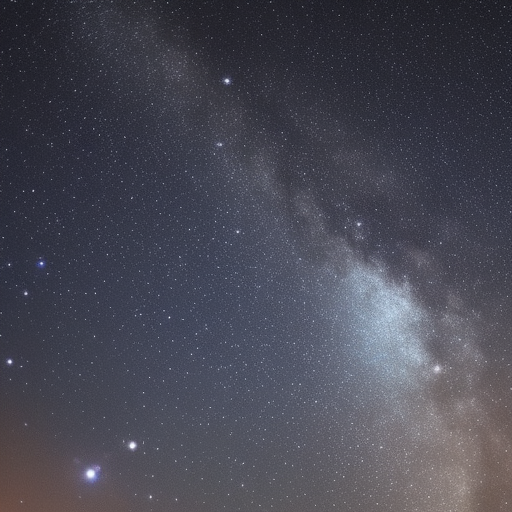
Understanding and Implementing Microsoft.AspNetCore.Cors
Introduction
Cross-Origin Resource Sharing (CORS) is a security feature implemented by web browsers to prevent unauthorized access to resources from different origins. By default, web browsers restrict web pages from making requests to a different domain than the one that served the web page. This is called the same-origin policy. CORS is a W3C specification that defines a way for a server to allow specific origins to access resources on its domain.
Microsoft.AspNetCore.Cors is a middleware component provided by the ASP.NET Core framework to help developers implement and manage CORS policies in their web applications.
In this article, we will cover the following topics:
- Understanding CORS
- Basic configuration of Microsoft.AspNetCore.Cors
- Advanced configuration and usage
- Troubleshooting common issues
1. Understanding CORS
CORS is a mechanism that allows web applications to request resources from a different domain. This is done by adding specific HTTP headers to the response, allowing the browser to determine if the request should be allowed or blocked.
CORS policies are defined on the server-side and can be configured per action, per controller, or globally for the entire application. The browser sends a preflight request to the server to check if CORS is enabled and if the request is allowed. The server responds with the appropriate CORS headers, and the browser decides whether to proceed with the actual request or block it based on the response headers.
2. Basic Configuration of Microsoft.AspNetCore.Cors
To enable CORS in your ASP.NET Core application, follow these steps:
-
Install the
Microsoft.AspNetCore.CorsNuGet package, if it’s not already included in your project. -
In the
ConfigureServicesmethod of theStartupclass, call theAddCorsmethod, which adds the CORS services to the dependency injection container. You can also define a named CORS policy by using theAddPolicymethod:
public void ConfigureServices(IServiceCollection services)
{
services.AddCors(options =>
{
options.AddPolicy("MyCorsPolicy", builder =>
{
builder.WithOrigins("http://example.com")
.AllowAnyHeader()
.AllowAnyMethod();
});
});
}- In the
Configuremethod of theStartupclass, call theUseCorsmethod to add the CORS middleware to the request pipeline. Make sure to put it before any other middleware that needs to handle CORS:
public void Configure(IApplicationBuilder app, IWebHostEnvironment env)
{
app.UseCors("MyCorsPolicy");
// ...
}That’s it! Now your application has CORS enabled with a basic policy allowing requests from http://example.com.
3. Advanced Configuration and Usage
3.1. Apply CORS policy to specific controllers or actions
You can also apply CORS policies to specific controllers or actions by using the [EnableCors] attribute:
[EnableCors("MyCorsPolicy")]
public class MyController : ControllerBase
{
// ...
}
[EnableCors("AnotherCorsPolicy")]
[HttpGet]
public IActionResult Get()
{
// ...
}3.2. Allow credentials
By default, credentials are not allowed in CORS requests. To allow credentials, use the AllowCredentials method:
builder.WithOrigins("http://example.com")
.AllowAnyHeader()
.AllowAnyMethod()
.AllowCredentials();3.3. Configure exposed headers
To expose specific response headers to the client, you can use the WithExposedHeaders method:
builder.WithOrigins("http://example.com")
.AllowAnyHeader()
.AllowAnyMethod()
.WithExposedHeaders("Custom-Header");4. Troubleshooting Common Issues
If you encounter issues with CORS in your application, consider the following tips:
- Ensure that the CORS middleware is registered before any other middleware that needs to handle CORS.
- Check that you have applied the correct CORS policy to your controllers or actions.
- Verify that the allowed origins, methods, and headers in your CORS policy match your client’s requirements.
- Use browser developer tools to inspect the CORS headers in the server’s response.
Conclusion
CORS is an essential security feature for modern web applications, and Microsoft.AspNetCore.Cors makes it easy to implement and manage CORS policies in your ASP.NET Core applications. This article has provided an overview of CORS, its basic configuration, advanced usage, and common troubleshooting tips. With this knowledge, you can confidently develop secure and scalable web applications that support cross-origin resource sharing.