Using Cobra in Golang A Comprehensive Guide
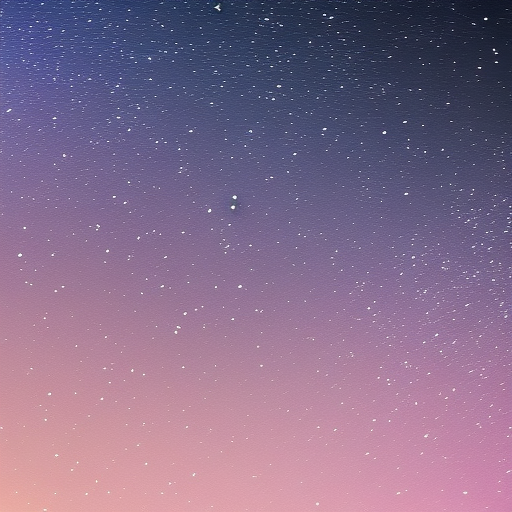
Using Cobra in Golang: A Comprehensive Guide
Cobra is a powerful CLI (Command Line Interface) library for Golang that provides a simple, yet powerful, interface for creating command line applications. It is known for its ease of use, powerful flag handling, and extensive documentation. This article will guide you through the process of creating a CLI application using Cobra in Golang.
Table of Contents
- Introduction to Cobra
- Installing Cobra
- Creating a New CLI Application
- Adding Commands to Your Application
- Working with Flags
- Conclusion
Introduction to Cobra
Cobra is a library for creating powerful CLI applications with ease. It is built on top of the pflag library, which is a fork of the Go flag package with POSIX compliance. Cobra has the following main features:
- Easy to use and understand command structure
- Powerful flag parsing and validation
- Built-in help generation
- Automatic suggestions for mistyped commands
- Extensive and well-organized documentation
Installing Cobra
Before you can begin using Cobra, you must first install it. To do so, run the following command:
go get -u github.com/spf13/cobra/cobraThis will download and install the Cobra package and its dependencies to your $GOPATH. Once the installation is complete, you can import Cobra into your Go projects.
Creating a New CLI Application
To create a new CLI application, first create a new directory for your project:
mkdir my-cli-app && cd my-cli-appNext, initialize your application by running the following command:
cobra init --pkg-name my-cli-appThis command will generate a basic Cobra application structure, including the following files:
- `cmd/root.: The root command for your application
- `main.: The main entry point for your application
LICENSE: The license file for your application
Adding Commands to Your Application
Commands are the core building blocks of a Cobra application. To create a new command, use the cobra add command, followed by the name of the command:
cobra add mycommandThis will create a new file in the cmd directory called mycommand., which contains the definition and behavior of the new command. You can customize the behavior of your command by editing the Runfunction in themycommand. file:
Run: func(cmd *cobra.Command, args []string) {
fmt.Println("Hello from mycommand!")
},To add a subcommand to an existing command, simply provide the parent command as a prefix:
cobra add mycommand:myparentcommandWorking with Flags
Cobra makes it easy to define and parse flags for your CLI commands. To define a flag, use the Flags() function on your command object. Here’s an example of how to create a string flag called name with a default value of "world":
mycommand.Flags().StringP("name", "n", "world", "Your name")To access the value of a flag, use the GetString() function from the cmd package:
name, _ := cmd.Flags().GetString("name")Now, you can use the name variable in your command’s Run function:
Run: func(cmd *cobra.Command, args []string) {
name, _ := cmd.Flags().GetString("name")
fmt.Printf("Hello, %s!\n", name)
},