Page Transitions with Next.js
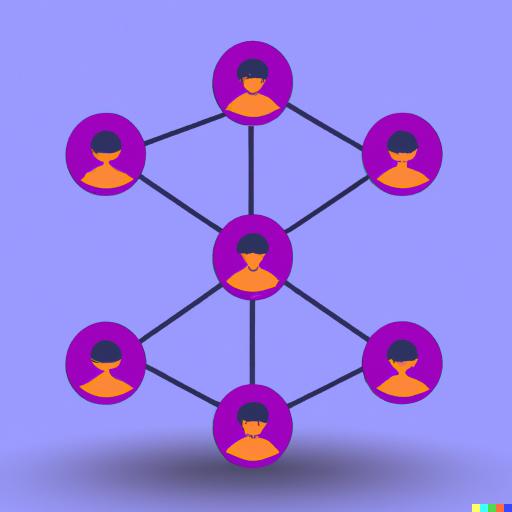
Next.js is a popular React framework that enables developers to build server-side rendered React applications with ease. One of the ways to enhance the user experience of a Next.js app is to add page transitions. In this article, we will explore how to add page transitions to a Next.js app.
Step 1: Install Necessary Packages
To add page transitions to a Next.js app, we need to install two packages: framer-motion and next-page-transitions. We can install them using npm by running the following command:
npm install framer-motion next-page-transitionsStep 2: Create a Layout Component
We need to create a layout component that will wrap all our pages. This component will be responsible for rendering the page transitions. Here is an example of a simple layout component:
import { motion } from 'framer-motion';
import { PageTransition } from 'next-page-transitions';
const transitionStyles = {
enter: {
opacity: 0,
},
enterActive: {
opacity: 1,
transition: {
duration: 0.5,
},
},
exit: {
opacity: 0,
transition: {
duration: 0.5,
},
},
};
const Layout = ({ children }) => (
<PageTransition
timeout={500}
classNames="page-transition"
monkeyPatchScrolling
loadingDelay={500}
loadingTimeout={{
enter: 500,
exit: 0,
}}
loadingClassNames="loading-indicator"
>
<motion.div
key={router.route}
initial="enter"
animate="enterActive"
exit="exit"
variants={transitionStyles}
>
{children}
</motion.div>
</PageTransition>
);
export default Layout;In this component, we are using the PageTransition component from next-page-transitions to wrap our content. We are also using the motion component from framer-motion to add animations.
Step 3: Wrap Pages with the Layout Component
We need to wrap all our pages with the layout component we just created. Here is an example:
import Layout from '../components/Layout';
const HomePage = () => (
<Layout>
<div>
<h1>Home Page</h1>
</div>
</Layout>
);
export default HomePage;Step 4: Add CSS Transitions
We also need to add CSS transitions to our pages to make the animations smoother. Here is an example of a simple CSS transition:
.page-transition-enter {
opacity: 0;
}
.page-transition-enter-active {
opacity: 1;
transition: opacity 500ms ease-in-out;
}
.page-transition-exit {
opacity: 1;
}
.page-transition-exit-active {
opacity: 0;
transition: opacity 500ms ease-in-out;
}Step 5: Test the Page Transitions
We are now ready to test our page transitions. Run the app and navigate between pages to see the animations in action.
Conclusion
Adding page transitions to a Next.js app can enhance the user experience and make the app feel more polished. By following the steps outlined in this article, you can easily add page transitions to your Next.js app.