Using UIProgress in GoLang A Step-by-Step Guide
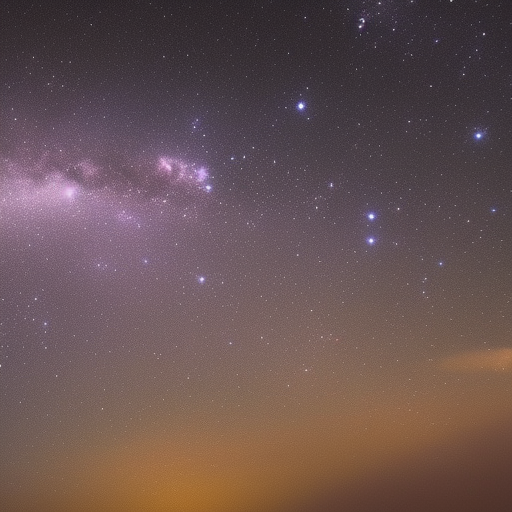
Using UIProgress in GoLang: A Step-by-Step Guide
UIProgress is a popular Go package that provides functionality for creating progress bars in console applications. This library allows developers to create visually appealing progress bars with ease, making it an excellent choice for displaying progress in command-line programs. In this article, we will walk you through the process of using UIProgress in your GoLang projects.
Prerequisites
Before diving into the implementation, ensure you have the following tools installed on your system:
- GoLang: Download and install the latest version of Go for your platform.
- Git: Install Git to manage your project’s version control.
Installing UIProgress
To begin, you will need to install the uiprogress library in your GoLang project. You can do this using the go get command as follows:
go get -u github.com/gosuri/uiprogressThis will download the library and add it to your GOPATH. Now, you’re ready to start using UIProgress in your Go programs.
Creating a Basic Progress Bar
Let’s start by creating a simple progress bar that increments over time. First, create a new Go file called main.. Then, import the uiprogress` library and create a new progress bar as shown below:
package main
import (
"fmt"
"time"
"github.com/gosuri/uiprogress"
)
func main() {
// Create a new progress bar
uiprogress.Start() // initialize progress bars
bar := uiprogress.AddBar(100)
// Set the bar width and format
bar.Width = 50
bar.Format("Progress: " + uiprogress.Prefix("%d", "%%"))
// Increment the progress bar over time
go func() {
for bar.Incr() {
time.Sleep(time.Millisecond * 20)
}
}()
// Wait for the progress bar to complete
uiprogress.Stop()
}When you run this program, you should see a progress bar that starts at 0% and increments until it reaches 100%.
Customizing the Progress Bar
UIProgress offers various options to customize the appearance and behavior of your progress bars. Here are some examples:
Changing the Progress Bar Characters
You can change the characters used to represent the progress bar by modifying the Fill and Empty properties:
bar.Fill = '+'
bar.Empty = '-'Adding a Custom Progress Bar Formatter
You can create a custom progress bar formatter by implementing the uiprogress.FormatterFunc interface. For example, this formatter adds a custom prefix and suffix to the progress bar:
bar.Formatter = func(b *uiprogress.Bar) string {
return fmt.Sprintf("[My Progress] %s [%d%%] [Complete]", b.String(), b.Percent())
}Creating Multiple Progress Bars
UIProgress supports creating multiple progress bars simultaneously. To create additional progress bars, simply call the uiprogress.AddBar() function again:
bar2 := uiprogress.AddBar(100)Conclusion
UIProgress is a powerful and easy-to-use library for adding progress bars to your GoLang console applications. With its flexible customization options and support for multiple progress bars, UIProgress is a valuable addition to any Go developer’s toolkit.
In this article, we covered the basics of using UIProgress in your Go projects, from installation to customizing the appearance and behavior of progress bars. With this knowledge, you can now create visually appealing progress bars that enhance the user experience of your command-line programs.