Using Dnote in Golang A Lightweight Note-Taking Tool for Developers
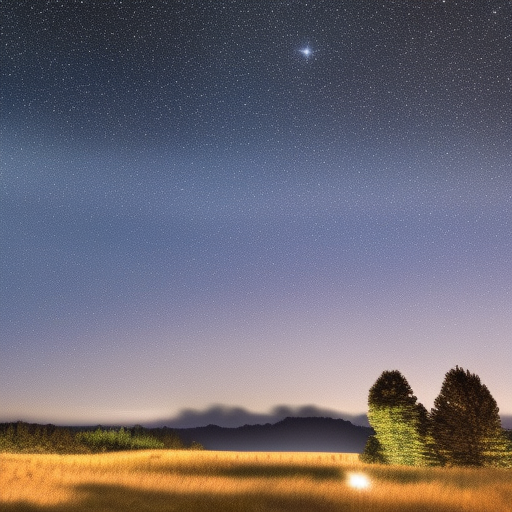
Using Dnote in Golang
Dnote is a lightweight note-taking tool designed specifically for developers. It allows you to capture, organize, and review your programming knowledge in an efficient way. In this article, we will discuss how to use Dnote in Golang projects, covering installation, usage, and some best practices.
1. Introduction
As developers, we are constantly learning new concepts, techniques, and tools. It can be challenging to retain all this information, especially when working with multiple programming languages and technologies. Dnote aims to solve this problem by providing a simple, command-line-based tool for creating and organizing notes.
Dnote is available for various platforms, including macOS, Linux, and Windows, and can be easily integrated with your development workflow. In this article, we will focus on using Dnote in Golang projects.
2. Installation
To get started with Dnote, you need to install the command-line tool. You can download the latest release from the official GitHub repository. Here are the installation steps for different platforms:
macOS
You can install Dnote on macOS using Homebrew:
brew tap dnote/dnote
brew install dnoteLinux
For Linux, download the latest release, extract it, and move the binary to your PATH:
wget https://github.com/dnote/dnote/releases/download/vX.Y.Z/dnote_X.Y.Z_linux_amd64.tar.gz
tar -xzf dnote_X.Y.Z_linux_amd64.tar.gz
sudo mv dnote /usr/local/binReplace X.Y.Z with the latest version number.
Windows
For Windows, download the latest release and extract the binary to a folder in your PATH.
3. Using Dnote in Golang
After installing Dnote, you can start using it in your Golang projects. The following sections cover the basics of creating, organizing, and reviewing notes.
3.1. Creating Notes
To create a note, simply use the dnote add command, followed by the book name (which represents a category) and the note content. For example:
dnote add golang "Use the fmt package for formatted I/O"This command creates a new note under the “golang” book with the content “Use the fmt package for formatted I/O”.
3.2. Organizing Notes
Dnote organizes notes using “books,” which are simply collections of related notes. You can create a book by adding a note to it. For example:
dnote add golang-concurrency "Use channels for communication between goroutines"This command creates a new book called “golang-concurrency” and adds a note to it.
To view all your books, use the dnote ls-books command.
3.3. Reviewing Notes
To review the notes in a specific book, use the dnote ls command followed by the book name:
dnote ls golangThis command lists all the notes in the “golang” book.
To search for notes containing specific keywords, use the dnote search command:
dnote search "channels"This command returns all notes containing the word “channels”.
4. Best Practices
When using Dnote in Golang projects, consider the following best practices:
- Consistency: Use consistent naming conventions for books, such as “golang-{topic}” or “go-{topic}”.
- Brevity: Keep notes concise and focused on a single concept or technique.
- Regular review: Review your notes regularly to reinforce your learning.
- Collaboration: Share your notes with teammates or make them public to help others learn from your experience.
5. Conclusion
Dnote is an invaluable tool for Golang developers looking to improve their knowledge retention and stay organized. By following the installation and usage guidelines presented in this article, you can easily integrate Dnote into your development workflow and start capturing, organizing, and reviewing programming knowledge more efficiently.