Converting pdfs to pngs with imagemagick
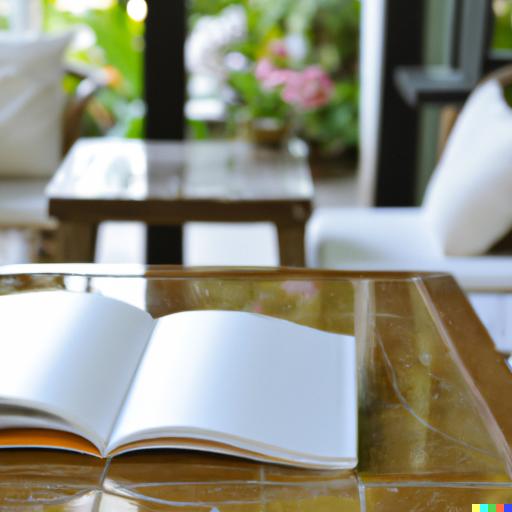
ImageMagick is a software suite to create, edit, and compose bitmap images. It can read, convert and write images in a variety of formats (over 100) including DPX, EXR, GIF, JPEG, JPEG-2000, PDF, PhotoCD, PNG, Postscript, SVG, and TIFF. ImageMagick is used to translate, flip, mirror, rotate, scale, shear and transform images, adjust image colors, apply various special effects, or draw text, lines, polyglines, ellipses and Bézier curves.
It is used by graphic designers, photographers, scientists and also used for creating thumbnails for websites, creating GIF animations, converting PDF pages to images and so on. ImageMagick can be used from the command-line or can be used as a programming library for software development.
You can call ImageMagick from Python using the os module, which provides a way to interface with the underlying operating system.
Here’s an example of how to use ImageMagick to convert an image from one format to another:
import os
input_image = 'input.jpg'
output_image = 'output.png'
os.system(f'convert {input_image} {output_image}')In this example, convert is the command-line utility provided by ImageMagick to convert images. The input_image variable specifies the path to the input image and output_image specifies the path to the output image. The os.system function is used to run the convert command, which converts the input image to the output image.
The convert utility is only available in imagemagick 6.
Note that this method is prone to security vulnerabilities, since it passes the parameters directly to the shell. To avoid these vulnerabilities, you can use the subprocess module, which provides a more secure way of calling shell commands. Here’s an example of how to use the subprocess module to call ImageMagick:
import subprocess
input_image = 'input.jpg'
output_image = 'output.png'
subprocess.run(['convert', input_image, output_image])In this example, the subprocess.run function is used to run the convert command, and the parameters are passed as a list, rather than as a string. This is a more secure way of calling shell commands, as it avoids shell injection attacks.
You can call ImageMagick from Python using the os module, which provides a way to interface with the underlying operating system.
Here’s an example of how to use ImageMagick to convert an image from one format to another:
import os
input_image = 'input.jpg'
output_image = 'output.png'
os.system(f'convert {input_image} {output\_image}')`In this example, convert is the command-line utility provided by ImageMagick to convert images. The input_image variable specifies the path to the input image and output_image specifies the path to the output image. The os.system function is used to run the convert command, which converts the input image to the output image.
Note that this method is prone to security vulnerabilities, since it passes the parameters directly to the shell. To avoid these vulnerabilities, you can use the subprocess module, which provides a more secure way of calling shell commands. Here’s an example of how to use the subprocess module to call ImageMagick:
import subprocess
input_image = 'input.jpg'
output_image = 'output.png'
subprocess.run(['convert', input_image, output_image])`In this example, the subprocess.run function is used to run the convert command, and the parameters are passed as a list, rather than as a string. This is a more secure way of calling shell commands, as it avoids shell injection attacks.
import os
def main():
dir_list = os.listdir('.')
for full_file_name in dir_list:
base_name, extension = os.path.splitext(full_file_name)
if extension == '.pdf': # then .pdf file --> convert to image!
cmd_str = ' '.join(['convert',
'-density 400',
full_file_name,
'-flatten',
base_name + '.png'])
print(cmd_str) # echo command to terminal
os.system(cmd_str) # execute command
if __name__ == '__main__':
main()This is a Python script that uses the os module to convert all PDF files in the current directory to PNG images using ImageMagick. The main function lists all the files in the current directory using os.listdir, and then loops through each file name in dir_list. If the file extension is ‘.pdf’, the script splits the file name into its base name and extension using os.path.splitext, and then creates a command string using cmd_str that calls ImageMagick’s convert utility with the specified options.
The options used in this script are:
- density 400: sets the density of the output image, which affects its resolution.
- flatten: combines all the layers of the PDF into a single image.
The os.system function is then used to execute the command string, which converts the PDF file to a PNG image. The script prints the command string to the terminal to show what it’s doing, and the result is a set of PNG images, one for each PDF file in the directory.
ImageMagick is a versatile and powerful software suite that has many uses, including:
- Image Conversion: ImageMagick can be used to convert images from one format to another, making it easier to work with different image formats.
- Image Editing: ImageMagick can be used to perform basic image editing operations, such as cropping, resizing, rotating, and flipping images.
- Image Compression: ImageMagick can be used to compress images, reducing their file size while maintaining image quality.
- Image Manipulation: ImageMagick can be used to manipulate images in various ways, such as applying special effects, adding text and shapes, and blending multiple images together.
- Thumbnail Creation: ImageMagick can be used to create thumbnails for websites, making it easier to manage large numbers of images.
- Image Animation: ImageMagick can be used to create GIF animations from a sequence of images.
- PDF Conversion: ImageMagick can be used to convert PDF pages to images, making it easier to work with PDF documents.
- Image Processing: ImageMagick can be used for image processing tasks, such as adjusting image colors and removing noise from images.
- Scientific Visualization: ImageMagick can be used in scientific visualization, such as for rendering 3D models or visualizing data.
These are just a few examples of the many uses of ImageMagick. It is a highly versatile software suite that can be used in many different ways to work with images.